5.6 KiB
wd
wd (warp directory) lets you jump to custom directories in zsh, without using cd.
Why?
Because cd seems inefficient when the folder is frequently visited or has a long path.
Setup
oh-my-zsh
wd comes bundled with oh-my-zsh!
Just add the plugin in your .zshrc file:
plugins=(... wd)
Antigen
In your .zshrc:
antigen bundle mfaerevaag/wd
Antibody
In your .zshrc:
antibody bundle mfaerevaag/wd
Fig
Arch (AUR)
- Install from the AUR
yay -S zsh-plugin-wd-git
# or use any other AUR helper
- Then add to your
.zshrc:
wd() {
. /usr/share/wd/wd.sh
}
zplug
zplug "mfaerevaag/wd", as:command, use:"wd.sh", hook-load:"wd() { . $ZPLUG_REPOS/mfaerevaag/wd/wd.sh }"
Automatic
Note: automatic install does not provide the manpage. It is also poor security practice to run remote code without first reviewing it, so you ought to look here
Run either command in your terminal:
curl -L https://github.com/mfaerevaag/wd/raw/master/install.sh | sh
or
wget --no-check-certificate https://github.com/mfaerevaag/wd/raw/master/install.sh -O - | sh
Manual
- Clone this repository on your local machine in a sensible location (if you know what you're doing of course all of this is up to you):
git clone git@github.com:mfaerevaag/wd.git ~/.local/wd --depth 1
- Add
wdfunction to.zshrc(or.profileetc.):
wd() {
. ~/.local/wd/wd.sh
}
- Install manpage (optional):
sudo cp ~/.local/wd/wd.1 /usr/share/man/man1/wd.1
sudo chmod 644 /usr/share/man/man1/wd.1
Note: when pulling and updating wd, you'll need to repeat step 3 should the manpage change
Completion
If you're NOT using oh-my-zsh and you want to utilize the zsh-completion feature, you will also need to add the path to your wd installation (~/bin/wd if you used the automatic installer) to your fpath.
E.g. in your ~/.zshrc:
fpath=(~/path/to/wd $fpath)
Also, you may have to force a rebuild of zcompdump by running:
rm -f ~/.zcompdump; compinit
Usage
- Add warp point to current working directory:
wd add foo
If a warp point with the same name exists, use wd add foo --force to overwrite it.
Note: a warp point cannot contain colons, or consist of only spaces and dots.
The first will conflict in how wd stores the warp points, and the second will conflict with other features, as below.
You can omit point name to automatically use the current directory's name instead.
- From any directory, warp to
foowith:
wd foo
- You can also warp to a directory within
foo, with autocompletion:
wd foo some/inner/path
- You can warp back to previous directory and higher, with this dot syntax:
wd ..
wd ...
This is a wrapper for the zsh's dirs function.
You might need to add setopt AUTO_PUSHD to your .zshrc if you are not using oh-my-zsh.
- Remove warp point:
wd rm foo
You can omit point name to use the current directory's name instead.
- List all warp points (stored in
~/.warprcby default):
wd list
- List files in given warp point:
wd ls foo
- Show path of given warp point:
wd path foo
- List warp points to current directory, or optionally, path to given warp point:
wd show
- Remove warp points to non-existent directories.
wd clean
Use wd clean --force to not be prompted with confirmation.
- Print usage info:
wd help
The usage will be printed also if you call wd with no command
- Print the running version of
wd:
wd --version
- Specifically set the config file (default being
~/.warprc), which is useful for testing:
wd --config ./file <command>
- Force
exitwith return code after running. This is not default, as it will exit your terminal, though required for testing/debugging.
wd --debug <command>
- Silence all output:
wd --quiet <command>
Configuration
You can configure wd with the following environment variables:
WD_CONFIG
Defines the path where warp points get stored. Defaults to $HOME/.warprc.
Testing
wd comes with a small test suite, run with shunit2. This can be used to confirm that things are working as they should on your setup, or to demonstrate an issue.
To run, simply cd into the test directory and run the tests.sh.
cd ./test
./tests.sh
Maintainers
Following @mfaerevaag stepping away from active maintainership of this repository, the following users now are also maintainers of the repo:
-
@alpha-tango-kilo
-
@MattLewin
Anyone else contributing is greatly appreciated and will be mentioned in the release notes!
Credit to altschuler for an awesome idea.
Hope you enjoy!