4.5 KiB
wd
wd (warp directory) lets you jump to custom directories in zsh, without using cd. Why? Because cd seems inefficient when the folder is frequently visited or has a long path.
NEWS: If you are not using zsh, check out the c-port, wd-c, which works with all shells using wrapper functions.
Setup
oh-my-zsh
wd comes bundled with oh-my-zshell!
Just add the plugin in your ~/.zshrc file:
plugins=(... wd)
Automatic
Run either in terminal:
-
curl -L https://github.com/mfaerevaag/wd/raw/master/install.sh | sh -
wget --no-check-certificate https://github.com/mfaerevaag/wd/raw/master/install.sh -O - | sh
Arch (AUR)
# yaourt -S zsh-plugin-wd-git
Manual
-
Clone this repo to your liking
-
Add
wdfunction to.zshrc(or.profileetc.):wd() { . ~/path/to/cloned/repo/wd/wd.sh } -
Install manpage. From
wd's base directory (requires root permissions):# cp wd.1 /usr/share/man/man1/wd.1 # chmod 644 /usr/share/man/man1/wd.1Note, when pulling and updating
wd, you'll need to do this again in case of changes to the manpage.
Completion
If you're NOT using oh-my-zsh and you want to utilize the zsh-completion feature, you will also need to add the path to your wd installation (~/bin/wd if you used the automatic installer) to your fpath. E.g. in your ~/.zshrc:
fpath=(~/path/to/wd $fpath)
Also, you may have to force a rebuild of zcompdump by running:
$ rm -f ~/.zcompdump; compinit
Usage
-
Add warp point to current working directory:
$ wd add fooIf a warp point with the same name exists, use
add!to overwrite it.Note, a warp point cannot contain colons, or only consist of only spaces and dots. The first will conflict in how
wdstores the warp points, and the second will conflict with other features, as below.You can omit point name to use the current directory's name instead.
-
From an other directory (not necessarily), warp to
foowith:$ wd foo -
You can warp back to previous directory, and so on, with this dot syntax:
$ wd .. $ wd ...This is a wrapper for the zsh
dirsfunction. (You might needsetopt AUTO_PUSHDin your.zshrcif you hare not using oh-my-zshell). -
Remove warp point test point:
$ wd rm fooYou can omit point name to use the current directory's name instead.
-
List all warp points (stored in
~/.warprc):$ wd list -
List files in given warp point:
$ wd ls foo -
Show path of given warp point:
$ wd path foo -
List warp points to current directory, or optionally, path to given warp point:
$ wd show -
Remove warp points to non-existent directories.
$ wd cleanUse
clean!to not be prompted with confirmation (force). -
Print usage with no opts or the
helpargument:$ wd help -
Print the running version of
wd:$ wd --version -
Specifically set the config file (default
~/.warprc), which is useful when testing:$ wd --config ./file <action> -
Force
exitwith return code after running. This is not default, as it will exit your terminal, though required when testing/debugging.$ wd --debug <action> -
Silence all output:
$ wd --quiet <action>
Testing
wd comes with a small test suite, run with shunit2. This can be used to confirm that things are working as it should on your setup, or to demonstrate an issue.
To run, simply cd into the test directory and run the tests.sh.
$ ./tests.sh
License
The project is licensed under the MIT-license.
Finally
If you have issues, feedback or improvements, don't hesitate to report it or submit a pull-request. In the case of an issue, we would much appreciate if you would include a failing test in test/tests.sh. For an explanation on how to run the tests, read the section "Testing" in this README.
Credit to altschuler for an awesome idea.
Hope you enjoy!