| .github | ||
| cache | ||
| custom | ||
| lib | ||
| log | ||
| plugins | ||
| templates | ||
| themes | ||
| tools | ||
| .editorconfig | ||
| .gitignore | ||
| .gitpod.Dockerfile | ||
| .gitpod.yml | ||
| .prettierrc | ||
| CODE_OF_CONDUCT.md | ||
| CONTRIBUTING.md | ||
| LICENSE.txt | ||
| oh-my-zsh.sh | ||
| README.md | ||
| SECURITY.md | ||
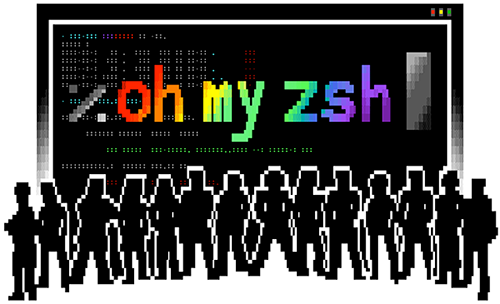
Oh My Zsh is an open source, community-driven framework for managing your zsh configuration.
Sounds boring. Let's try again.
Oh My Zsh will not make you a 10x developer...but you may feel like one.
Once installed, your terminal shell will become the talk of the town or your money back! With each keystroke in your command prompt, you'll take advantage of the hundreds of powerful plugins and beautiful themes. Strangers will come up to you in cafés and ask you, "that is amazing! are you some sort of genius?"
Finally, you'll begin to get the sort of attention that you have always felt you deserved. ...or maybe you'll use the time that you're saving to start flossing more often. 😬
To learn more, visit ohmyz.sh, follow @ohmyzsh on Twitter, and join us on Discord.
Table of Contents
Getting Started
Operating System Compatibility
| O/S | Status |
|---|---|
| Android | ✅ |
| freeBSD | ✅ |
| LCARS | 🛸 |
| Linux | ✅ |
| macOS | ✅ |
| OS/2 Warp | ❌ |
| Windows (WSL2) | ✅ |
Prerequisites
- Zsh should be installed (v4.3.9 or more recent is fine but we prefer 5.0.8 and newer). If not pre-installed (run
zsh --versionto confirm), check the following wiki instructions here: Installing ZSH curlorwgetshould be installedgitshould be installed (recommended v2.4.11 or higher)
Basic Installation
Oh My Zsh is installed by running one of the following commands in your terminal. You can install this via the command-line with either curl, wget or another similar tool.
| Method | Command |
|---|---|
| curl | sh -c "$(curl -fsSL https://raw.githubusercontent.com/ohmyzsh/ohmyzsh/master/tools/install.sh)" |
| wget | sh -c "$(wget -O- https://raw.githubusercontent.com/ohmyzsh/ohmyzsh/master/tools/install.sh)" |
| fetch | sh -c "$(fetch -o - https://raw.githubusercontent.com/ohmyzsh/ohmyzsh/master/tools/install.sh)" |
Alternatively, the installer is also mirrored outside GitHub. Using this URL instead may be required if you're in a country like India or China, that blocks raw.githubusercontent.com:
| Method | Command |
|---|---|
| curl | sh -c "$(curl -fsSL https://install.ohmyz.sh/)" |
| wget | sh -c "$(wget -O- https://install.ohmyz.sh/)" |
| fetch | sh -c "$(fetch -o - https://install.ohmyz.sh/)" |
Note that any previous .zshrc will be renamed to .zshrc.pre-oh-my-zsh. After installation, you can move the configuration you want to preserve into the new .zshrc.
Manual Inspection
It's a good idea to inspect the install script from projects you don't yet know. You can do that by downloading the install script first, looking through it so everything looks normal, then running it:
wget https://raw.githubusercontent.com/ohmyzsh/ohmyzsh/master/tools/install.sh
sh install.sh
If the above URL times out or otherwise fails, you may have to substitute the URL for https://install.ohmyz.sh to be able to get the script.
Using Oh My Zsh
Plugins
Oh My Zsh comes with a shitload of plugins for you to take advantage of. You can take a look in the plugins directory and/or the wiki to see what's currently available.
Enabling Plugins
Once you spot a plugin (or several) that you'd like to use with Oh My Zsh, you'll need to enable them in the .zshrc file. You'll find the zshrc file in your $HOME directory. Open it with your favorite text editor and you'll see a spot to list all the plugins you want to load.
vi ~/.zshrc
For example, this might begin to look like this:
plugins=(
git
bundler
dotenv
macos
rake
rbenv
ruby
)
Note that the plugins are separated by whitespace (spaces, tabs, new lines...). Do not use commas between them or it will break.
Using Plugins
Each built-in plugin includes a README, documenting it. This README should show the aliases (if the plugin adds any) and extra goodies that are included in that particular plugin.
Themes
We'll admit it. Early in the Oh My Zsh world, we may have gotten a bit too theme happy. We have over one hundred and fifty themes now bundled. Most of them have screenshots on the wiki (We are working on updating this!). Check them out!
Selecting A Theme
Robby's theme is the default one. It's not the fanciest one. It's not the simplest one. It's just the right one (for him).
Once you find a theme that you'd like to use, you will need to edit the ~/.zshrc file. You'll see an environment variable (all caps) in there that looks like:
ZSH_THEME="robbyrussell"
To use a different theme, simply change the value to match the name of your desired theme. For example:
ZSH_THEME="agnoster" # (this is one of the fancy ones)
# see https://github.com/ohmyzsh/ohmyzsh/wiki/Themes#agnoster
Note: many themes require installing a Powerline Font or a Nerd Font in order to render properly. Without them, these themes will render weird prompt symbols
Open up a new terminal window and your prompt should look something like this:
In case you did not find a suitable theme for your needs, please have a look at the wiki for more of them.
If you're feeling feisty, you can let the computer select one randomly for you each time you open a new terminal window.
ZSH_THEME="random" # (...please let it be pie... please be some pie..)
And if you want to pick random theme from a list of your favorite themes:
ZSH_THEME_RANDOM_CANDIDATES=(
"robbyrussell"
"agnoster"
)
If you only know which themes you don't like, you can add them similarly to an ignored list:
ZSH_THEME_RANDOM_IGNORED=(pygmalion tjkirch_mod)
FAQ
If you have some more questions or issues, you might find a solution in our FAQ.
Advanced Topics
If you're the type that likes to get their hands dirty, these sections might resonate.
Advanced Installation
Some users may want to manually install Oh My Zsh, or change the default path or other settings that the installer accepts (these settings are also documented at the top of the install script).
Custom Directory
The default location is ~/.oh-my-zsh (hidden in your home directory, you can access it with cd ~/.oh-my-zsh)
If you'd like to change the install directory with the ZSH environment variable, either by running
export ZSH=/your/path before installing, or by setting it before the end of the install pipeline
like this:
ZSH="$HOME/.dotfiles/oh-my-zsh" sh install.sh
Unattended Install
If you're running the Oh My Zsh install script as part of an automated install, you can pass the --unattended
flag to the install.sh script. This will have the effect of not trying to change
the default shell, and it also won't run zsh when the installation has finished.
sh -c "$(curl -fsSL https://raw.githubusercontent.com/ohmyzsh/ohmyzsh/master/tools/install.sh)" "" --unattended
If you're in China, India, or another country that blocks raw.githubusercontent.com, you may have to substitute the URL for https://install.ohmyz.sh for it to install.
Installing From A Forked Repository
The install script also accepts these variables to allow installation of a different repository:
-
REPO(default:ohmyzsh/ohmyzsh): this takes the form ofowner/repository. If you set this variable, the installer will look for a repository athttps://github.com/{owner}/{repository}. -
REMOTE(default:https://github.com/${REPO}.git): this is the full URL of the git repository clone. You can use this setting if you want to install from a fork that is not on GitHub (GitLab, Bitbucket...) or if you want to clone with SSH instead of HTTPS (git@github.com:user/project.git).NOTE: it's incompatible with setting the
REPOvariable. This setting will take precedence. -
BRANCH(default:master): you can use this setting if you want to change the default branch to be checked out when cloning the repository. This might be useful for testing a Pull Request, or if you want to use a branch other thanmaster.
For example:
REPO=apjanke/oh-my-zsh BRANCH=edge sh install.sh
Manual Installation
1. Clone The Repository
git clone https://github.com/ohmyzsh/ohmyzsh.git ~/.oh-my-zsh
2. Optionally, Backup Your Existing ~/.zshrc File
cp ~/.zshrc ~/.zshrc.orig
3. Create A New Zsh Configuration File
You can create a new zsh config file by copying the template that we have included for you.
cp ~/.oh-my-zsh/templates/zshrc.zsh-template ~/.zshrc
4. Change Your Default Shell
chsh -s $(which zsh)
You must log out from your user session and log back in to see this change.
5. Initialize Your New Zsh Configuration
Once you open up a new terminal window, it should load zsh with Oh My Zsh's configuration.
Installation Problems
If you have any hiccups installing, here are a few common fixes.
- You might need to modify your
PATHin~/.zshrcif you're not able to find some commands after switching tooh-my-zsh. - If you installed manually or changed the install location, check the
ZSHenvironment variable in~/.zshrc.
Custom Plugins And Themes
If you want to override any of the default behaviors, just add a new file (ending in .zsh) in the custom/ directory.
If you have many functions that go well together, you can put them as a XYZ.plugin.zsh file in the custom/plugins/ directory and then enable this plugin.
If you would like to override the functionality of a plugin distributed with Oh My Zsh, create a plugin of the same name in the custom/plugins/ directory and it will be loaded instead of the one in plugins/.
Enable GNU ls In macOS And freeBSD Systems
The default behaviour in Oh My Zsh is to use BSD ls in macOS and freeBSD systems. If GNU ls is installed
(as gls command), you can choose to use it instead. To do it, you can use zstyle-based config before
sourcing oh-my-zsh.sh:
zstyle ':omz:lib:theme-and-appearance' gnu-ls yes
Note: this is not compatible with DISABLE_LS_COLORS=true
Skip Aliases
If you want to skip default Oh My Zsh aliases (those defined in lib/* files) or plugin aliases,
you can use the settings below in your ~/.zshrc file, before Oh My Zsh is loaded. Note that
there are many different ways to skip aliases, depending on your needs.
# Skip all aliases, in lib files and enabled plugins
zstyle ':omz:*' aliases no
# Skip all aliases in lib files
zstyle ':omz:lib:*' aliases no
# Skip only aliases defined in the directories.zsh lib file
zstyle ':omz:lib:directories' aliases no
# Skip all plugin aliases
zstyle ':omz:plugins:*' aliases no
# Skip only the aliases from the git plugin
zstyle ':omz:plugins:git' aliases no
You can combine these in other ways taking into account that more specific scopes takes precedence:
# Skip all plugin aliases, except for the git plugin
zstyle ':omz:plugins:*' aliases no
zstyle ':omz:plugins:git' aliases yes
A previous version of this feature was using the setting below, which has been removed:
zstyle ':omz:directories' aliases no
Instead, you can now use the following:
zstyle ':omz:lib:directories' aliases no
Notice
This feature is currently in a testing phase and it may be subject to change in the future. It is also not currently compatible with plugin managers such as zpm or zinit, which don't source the init script (
oh-my-zsh.sh) where this feature is implemented in.
It is also not currently aware of "aliases" that are defined as functions. Example of such are
gccd,ggf, orgglfunctions from the git plugin.
Getting Updates
By default, you will be prompted to check for updates every 2 weeks. You can choose other update modes by adding a line to your ~/.zshrc file, before Oh My Zsh is loaded:
-
Automatic update without confirmation prompt:
zstyle ':omz:update' mode auto -
Just offer a reminder every few days, if there are updates available:
zstyle ':omz:update' mode reminder -
To disable automatic updates entirely:
zstyle ':omz:update' mode disabled
NOTE: you can control how often Oh My Zsh checks for updates with the following setting:
# This will check for updates every 7 days
zstyle ':omz:update' frequency 7
# This will check for updates every time you open the terminal (not recommended)
zstyle ':omz:update' frequency 0
Updates Verbosity
You can also limit the update verbosity with the following settings:
zstyle ':omz:update' verbose default # default update prompt
zstyle ':omz:update' verbose minimal # only few lines
zstyle ':omz:update' verbose silent # only errors
Manual Updates
If you'd like to update at any point in time (maybe someone just released a new plugin and you don't want to wait a week?) you just need to run:
omz update
Magic! 🎉
Uninstalling Oh My Zsh
Oh My Zsh isn't for everyone. We'll miss you, but we want to make this an easy breakup.
If you want to uninstall oh-my-zsh, just run uninstall_oh_my_zsh from the command-line. It will remove itself and revert your previous bash or zsh configuration.
How Do I Contribute To Oh My Zsh?
Before you participate in our delightful community, please read the code of conduct.
I'm far from being a Zsh expert and suspect there are many ways to improve – if you have ideas on how to make the configuration easier to maintain (and faster), don't hesitate to fork and send pull requests!
We also need people to test out pull requests. So take a look through the open issues and help where you can.
See Contributing for more details.
Do Not Send Us Themes
We have (more than) enough themes for the time being. Please add your theme to the external themes wiki page.
Contributors
Oh My Zsh has a vibrant community of happy users and delightful contributors. Without all the time and help from our contributors, it wouldn't be so awesome.
Thank you so much!
Follow Us
We're on social media:
- @ohmyzsh on Twitter. You should follow it.
- Facebook poke us.
- Instagram tag us in your post showing Oh My Zsh!
- Discord to chat with us!
Merchandise
We have stickers, shirts, and coffee mugs available for you to show off your love of Oh My Zsh. Again, you will become the talk of the town!
License
Oh My Zsh is released under the MIT license.
About Planet Argon
Oh My Zsh was started by the team at Planet Argon, a Ruby on Rails development agency. Check out our other open source projects.





